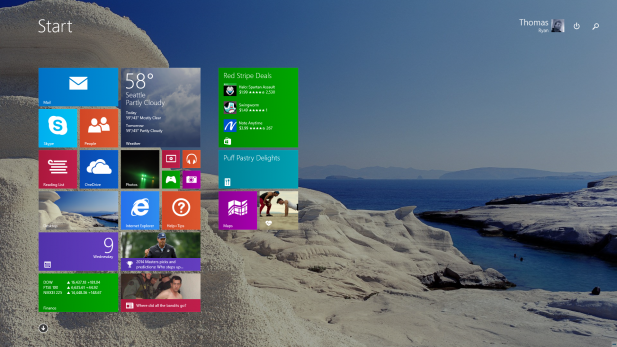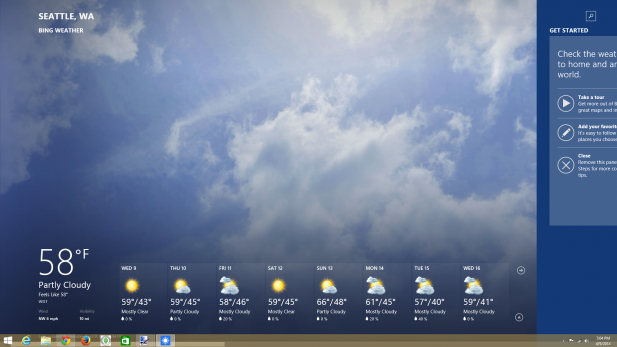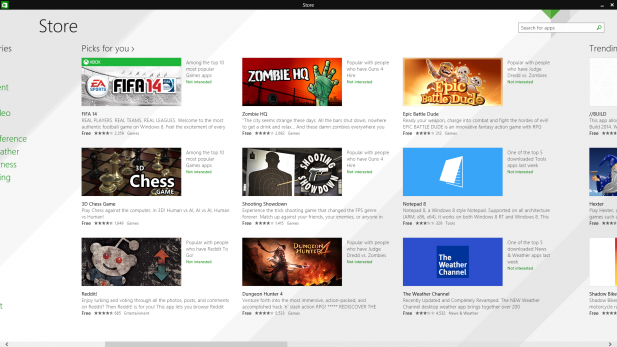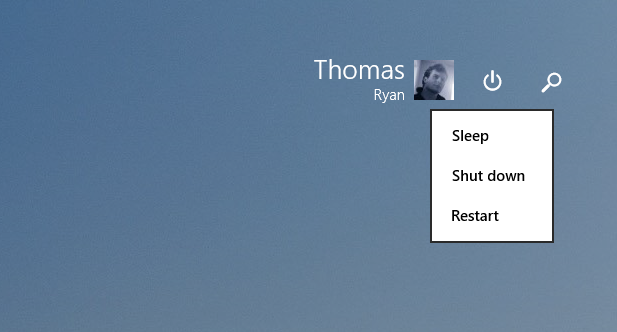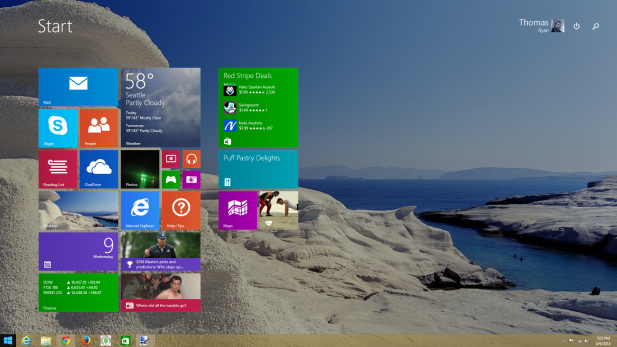At its BUILD conference last week Microsoft announced that they’d be releasing a new update to their Windows 8.1 operating system. In this article we’re going to install the update and walk through those changes to evaluate them. Our test system for this article an entry-level desktop build that we used in our review of AMD’s new Athlon APU at the beginning of the week.
The update itself doesn’t have a special name, but it does change quite a few things for desktop users. After downloading the almost gigabyte-sized update and spending a half an hour of letting Windows update install it, and then sitting through a fifteen minute update cycle while the update was really installing, we were finally all ready to go.
At first nothing seemed different as I logged into my user account. But then I landed on the desktop. I was looking at desktop. I logged in to Windows 8.1 and it dumped me onto the desktop. What? I sat for a minute pondering what wizardry could account for this outcome. I had never enabled boot to desktop before so why suddenly was Windows booting to the desktop instead of into the familiar modern environment where I could click on the tile to take me to the desktop. I was a bit puzzled. Perhaps Microsoft used my processor’s model number to determine that I was using a desktop system rather than a laptop or tablet PC.
[youtube_sc url=”http://youtu.be/QKTlOYjmiZo” autohide=”1″ fs=”1″]
According to Microsoft most users will now boot directly to the desktop by default because they are using Windows 8.1 on non-tablet systems. Tablets and a few other unspecified systems will still boot into the modern interface.
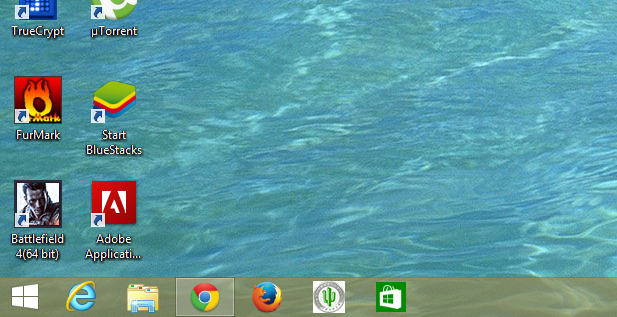
Another change to the desktop is that by default now a Windows Store icon will be pinned to the desktop’s taskbar. Having used Windows 8.1 almost exclusively since its preview last year I can confidently say that having a quick link to the Windows Store is going to drastically increase the chance that I’ll actually use it; Unlike now, where I pretty much ignore it completely.
Right from the start (pun intended) there are some pretty significant changes that Microsoft has made to how I interact with their OS by default. Of course I can choose to boot into the old start screen if I’d like and I can remove the Windows Store icon from the taskbar if I’d like. But basically this update is more or less Microsoft capitulating to all of its legacy users and giving power users more control over how they interact with Windows.
The next thing that I noticed that Microsoft changed in this update is the visibility of the taskbar. Now merely dragging your cursor below the bottom edge of the screen will make the taskbar visible whether you’re in a modern app or just messing around on the start screen. The biggest advantage of this is that it makes it exceedingly easy to launch into a desktop app from where ever you are in the OS. Although I’m not entirely sure that Microsoft has nailed the aesthetics of mixing the desktop environment and the modern environment together.
Another interesting feature is the ability to close and minimize modern apps thanks to a new modern-style window bar that will display itself when you move your cursor past the top of screen. From that bar you can see the app’s icon and choose to minimize the app which dumps you back on the desktop automatically and displays the app’s icon in the taskbar. Additionally you can just straight up close the app with a traditional ‘x’ button.
Again I’m not sure that I’m on board with this feature, as the visual styling isn’t wonderful and the utility is limited by the inability to window these apps in addition to minimizing and closing them. But it’s an interesting change or first step none the less.
On the start screen Microsoft has added search and power buttons in the top right of the screen next to your user account button. This is a change that I actually quite like because it reduces the number of clicks and visual discontinuities involved in shutting down or restarting a Windows PC. On top of that visual style of these buttons is tasteful and they look right at home in their new place on the start screen.
The final UI change is the ability to right-click just about anything now. In some cases this is almost a needless ability like on the start screen tiles where the old modern style context menu did basically the same thing except with better visual styling. But it’s a change that will no doubt go a long way towards making some user feel in control in the modern environment.
Arguable the changes that Microsoft has made with this update are a positive step that makes the Windows 8.1 user experience more like the Windows 7 user experience. There’s no doubt in my mind that a lot of readers are going to be pleased with how much back peddling Microsoft has done with this update.
I do have some reservations though about how Microsoft has rather hap haphazardly dealt with the visual styling of its right-click menus, modern app window bars, and the awkwardness of seeing the taskbar on the start screen or in a modern app. While they may have provided some interesting functionality with these new tools and menus I just don’t believe that they’ve nailed visual integration of these menus into the OS. Perhaps Microsoft is planning on addressing that in a future update.
This brings me to another point that I’d like to make about clutter. Windows 8 started out with a very minimalist UI that has with every update become not only more like its predecessors but also more cluttered with additional ways to complete the same basic task. Do users really need this many ways to get to the same apps and settings? More to the point though, with the impending return of the start menu we’ll have yet another way to access the same apps and settings. When will users be satisfied; and more importantly when will Microsoft quit giving its users a half-dozen ways to reinvent the wheel?S|A
Thomas Ryan
Latest posts by Thomas Ryan (see all)
- Intel’s Core i7-8700K: A Review - Oct 5, 2017
- Raijintek’s Thetis Window: A Case Review - Sep 28, 2017
- Intel’s Core i9-7980XE: A Review - Sep 25, 2017
- AMD’s Ryzen Pro and Ryzen Threadripper 1900X Come to Market - Aug 31, 2017
- Intel’s Core i9-7900X: A Review - Aug 24, 2017