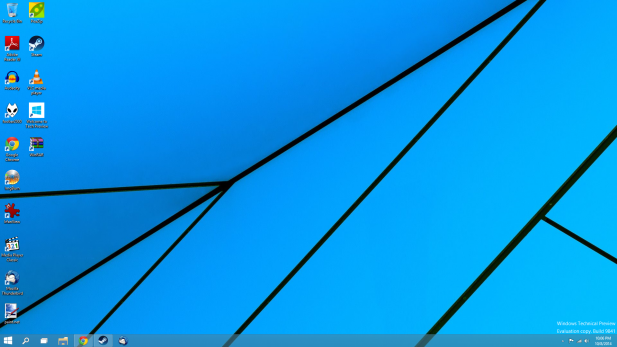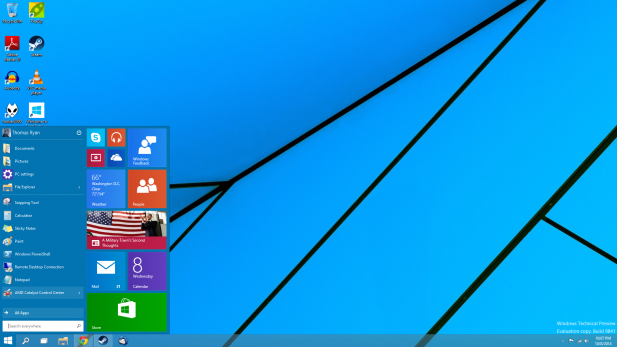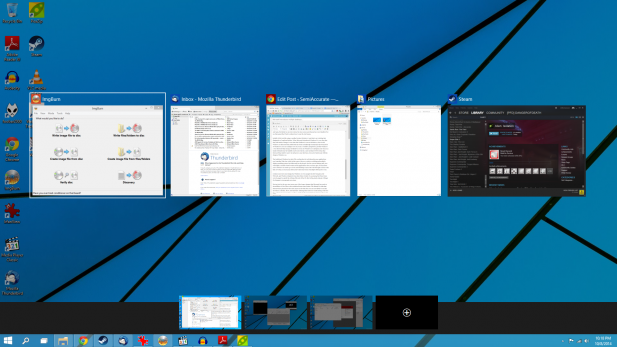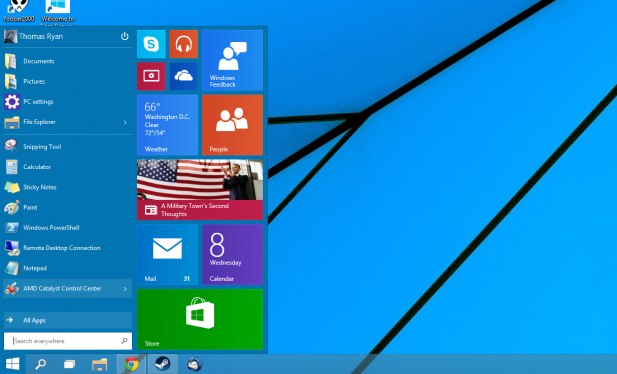Last week Microsoft announced the latest version of their core product the Windows operating system. Windows 10 is an interesting evolution of Windows 8.1 Update. If you are familiar with Windows 8 and 8.1 then you’ll feel right at home in Windows 10, visually at least. But Windows 10 does change your workflow, partially due to new features like task view and search and partially due to the removal of features like the start screen and the charms bar.
In Windows 8.1 you could disable the start screen but you could not disable the charms bar. For many users the charms bar has become an integral part of the Windows experience thanks to the abilities of its charms to control most basic Windows function and tasks. By default on my test system the start screen and charms bar were disabled. For me this meant that I had to relearn how to use the start menu.
Initially it felt just like using a modded version Windows 7 and that’s not a feeling that dissipated as I explored further. When Microsoft introduced Windows 8 it was clear that they had made a change; it was clear that Windows 8 was not Windows 7. But it with Windows 10 Microsoft has rolled back the clock and although it maintains the visual style of Windows 8 you can configure it to act, from a workflow perspective, just like Windows 7. For Microsoft this change will likely be a boon for Windows 10’s adoption rate when it is finally released near the middle of next year. But at a user interface level it seems that Microsoft has failed to move the industry in any direction, forward or backward, with the design of Windows 10.
The traditional Windows key plus Tab combination for switching between applications now launches Task view which is the name of the new window switching and multiple desktop enabling system that Microsoft has developed. For the current desktop task view will display a smaller boxed version of the applications that you have open. It also allows you to switch to or create up to seven total desktops. Linux users will feel right at home with this new setup as most Linux distros have had some form of multiple desktops for years.
Certain icons have also changed in Windows 10. For example the My Computer, My Network, and Windows Explorer icons have been revised. I’m assuming that these icons were changed to match the styling of the rest of the OS. But in the grand scheme of things the changes in iconography are minor.
Moving back to the new start menu one of the larger changes that Microsoft has made is the addition of Live Tiles to the traditional start menu format. The default live tiles that Microsoft has pinned into the start menu are the tiles that you are most likely to use like the Music, Calendar, Store, and Mail tiles. Although the choices in visual styling of the live tiles and the start menu items result in a pretty stark contrast between the two. Microsoft still has developed a visually effective way to integrate the old and the new in the Windows 10 start menu.
As it stands there’s nothing that’s outright wrong with Windows 10, but at the same time it’s an OS whose claim to fame is bringing back UI elements from years ago. It works well, but Microsoft really hasn’t changed all that much. Considering the backlash that ensued after Windows 8 launched with Microsoft’s modern UI it’s unsurprising that the crew in Redmond aren’t offering much in the way of new UI features.
Microsoft promised that this is just the tip of the iceberg for what they’re planning to bring to the table with Windows 10. For our sake I hope they’re right because what they’ve demonstrated with the Windows 10 technical preview is a mild evolution of the path Microsoft set out on with the Windows 8.1 Update.
Note: For this review we installed Windows 10 on to a 15.6” Lenovo Thinkpad E535 based on AMD’s Trinity APU. Our system has a 240 GB Radeon SSD and 8 GB of RAM.S|A
Thomas Ryan
Latest posts by Thomas Ryan (see all)
- Intel’s Core i7-8700K: A Review - Oct 5, 2017
- Raijintek’s Thetis Window: A Case Review - Sep 28, 2017
- Intel’s Core i9-7980XE: A Review - Sep 25, 2017
- AMD’s Ryzen Pro and Ryzen Threadripper 1900X Come to Market - Aug 31, 2017
- Intel’s Core i9-7900X: A Review - Aug 24, 2017