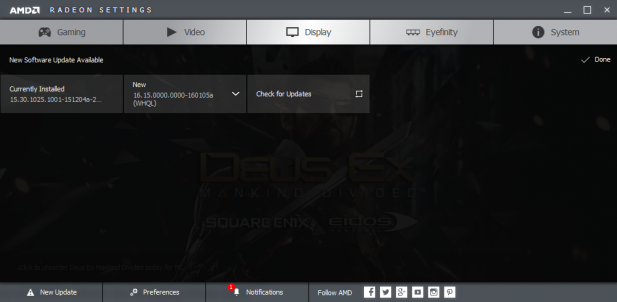 This morning AMD publicly released its Radeon Software Crimson Edition 16.1 Hotfix driver which includes a pile of bug fixes. On my commute into work I read the AnandTech article detailing the update and upon arriving home this evening I was greeted with a simple action center notification to update my Radeon Software. I should note that this PC is running Windows 10 and has a Fury X.
This morning AMD publicly released its Radeon Software Crimson Edition 16.1 Hotfix driver which includes a pile of bug fixes. On my commute into work I read the AnandTech article detailing the update and upon arriving home this evening I was greeted with a simple action center notification to update my Radeon Software. I should note that this PC is running Windows 10 and has a Fury X.
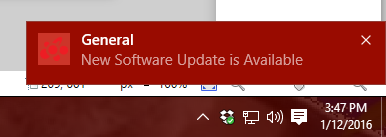
What’s nice about the way AMD’s implemented its driver update notifications in Windows 10 is that it followed the conventions of the OS for notifications. Everyone hates updating Adobe Flash or installing an annoying new version of Java because they ignore the OSes conventions and treat themselves like they’re the center of the users world. Chrome on the other hand updates both automatically and silently. Which while user-friendly and low maintenance can cause problems when new bugs or features appear for no apparent reason.
AMD’s made the right decision with Crimson in choosing to follow Microsoft’s lead for updates. You get a standard prompt through the OS that resides in the action center and it leads you directly into the Radeon Settings app to execute the update. You get control and ease of use.
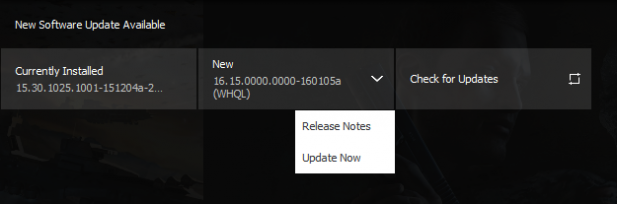
Clicking on the version number of the new update in the Radeon Settings app brings up a settings menu with two options: one that opens a link to the new driver’s release notes in your default web browser and another that will start the install process. Getting quick access to the release notes is nice feature that makes it easy to figure out whether the update is worthwhile or not.
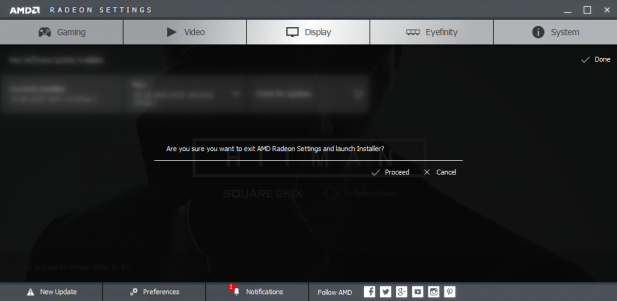
Once you start the update process the Radeon Settings app closes. Windows prompts you to verify that you’re okay with the update installing and AMD’s Installer opens. There’s a big upgrade button a check box to allow the app to download updates before prompting you to install them and minimize and exit buttons that allow you to hide the window or close the installer.
The rest of the process is just like installing Crimson for the first time. Ah, so easy. This is what a good driver update implementation looks like.
UPDATE 8:24PM PST: Some how Radeon Settings managed to get itself suck in a updating loop. I ended up manually updating my drivers via AMD’s website as I’ve always done prior to now. Despite this update feature not actually working as intended I’m still sold on the concept. It’s unfortunate that the execution couldn’t match the ambition. Here’s a thread full of people running into the same issue.S|A
Thomas Ryan
Latest posts by Thomas Ryan (see all)
- Intel’s Core i7-8700K: A Review - Oct 5, 2017
- Raijintek’s Thetis Window: A Case Review - Sep 28, 2017
- Intel’s Core i9-7980XE: A Review - Sep 25, 2017
- AMD’s Ryzen Pro and Ryzen Threadripper 1900X Come to Market - Aug 31, 2017
- Intel’s Core i9-7900X: A Review - Aug 24, 2017